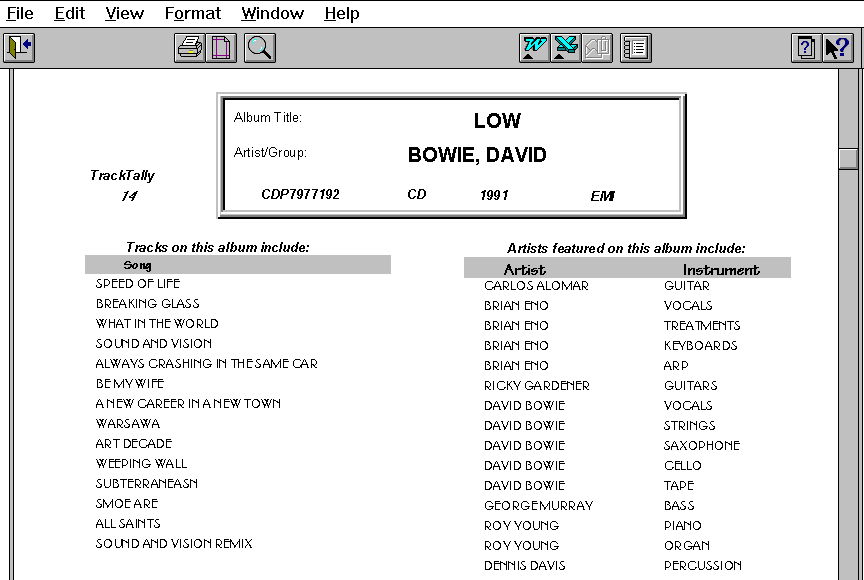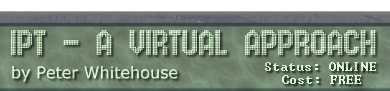A SIMPLE REPORT
Suppose the user requires a complete listing from the Music Database
- including Album information, corresponding track listings if they
exist along with any included performer lists. This report is based
on the Albums table with the inclusion of two forms created in previous
activities.
From the REPORTS window of the Database Window, choose New then Select
A Table/Query and nominate the query AllAlbumsSortedByArtistDate as
created in section 4.4, then choose Blank Report.
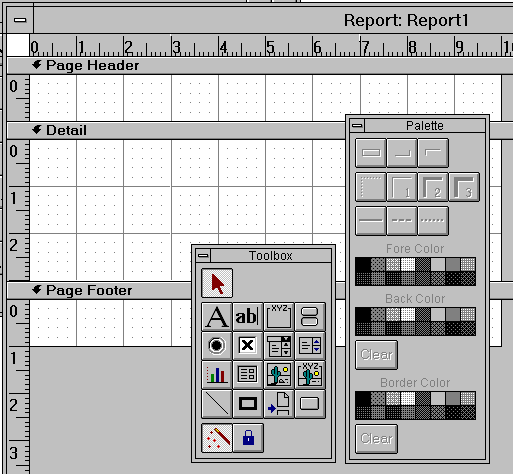
You are presented with a report builder window similar to that pictured
above. Notice that the TOOLS and the PALETTE are functionally identical
to the same tools available in a form generation window.
Notice that, by default, the 'page' is divided up into 3 sections
- the PAGE HEADER and PAGE FOOTER relate to information that will
be printed on EVERY page (and usually doesn't vary from page to page).
These areas are generally reserved for things like letterheads, page
numbers and the like. The DETAIL section of the report is where the
database fields and associated labels and graphics appear.
From the Top Menu, select FORMAT and switch off form header and
footer (the sample form does not use them). Then create the '3-d'
frame by placing 1 rectangle (an indented one) on top of a larger
raised one.
Press the FIELD LIST button on the button bar to obtain a copy of
the Query fields available for this form. Drag and drop each of the
fields as shown - some of the fields' labels have been deleted, some
of the field values have been centred, bolded and/or the font sizes
have been changed.
In order to embed the track listing into this report, select the
SUBFORM/SUBREPORT TOOL button, drag an area approximately 1/2 of the
page and edit the default label for that area to read someting like
'Songs on this album include:'.
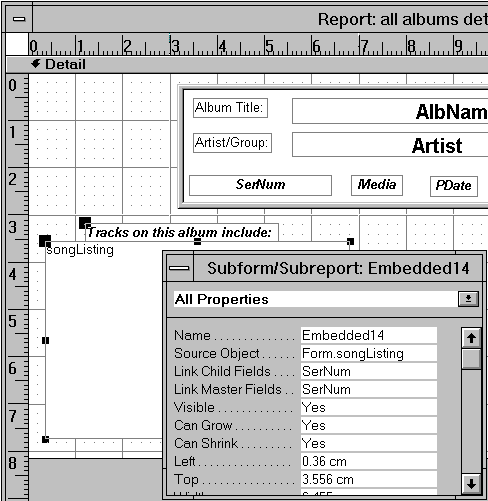
Next, bring up the properties sheet for the sub-form and nominate
the record source as the SongListing form created previously (conversly,
build a query that selects all SerNums and Songs ordered by SerNum
and Song, which only shows the Song).
Ensure that the sub-form only displays related rows by specifying
MASTER and CHILD fields to SerNum - this performs an equijoin for
you.
Ensure that the CAN GROW and CAN SHRINK properties to yes - this
allows the defined area to automatically scale themselves depending
on the amount of data there is to display.
On the other half of the report, place a sub-form containing artist
and instrument ordered by artist and instrument. Beside the title
box there is a small form that displays a tally of the number of related
tracks.
Save the report with the name MusicDBCompleteListing then try it
out by previewing the form in either PAGE mode or ZOOM mode
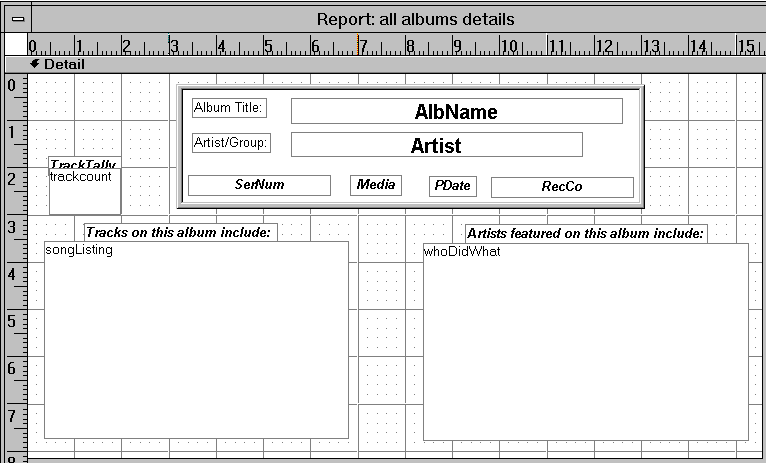
In preview mode it is possible to 'flip' from page to page - the
page margins, and amount of dedicated white space expands/contracts
around the sub- reports due to the shrink/grow property.